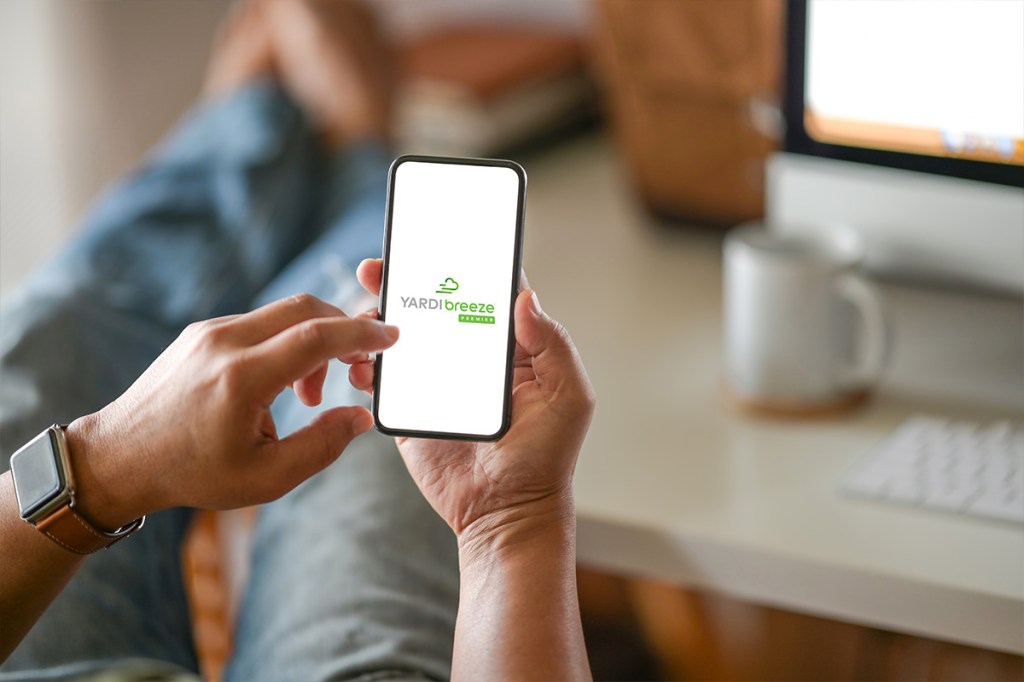
The Yardi Breeze Premier mobile app has become a source of excitement for thousands of users. “It’s a fantastic tool. Not only does it have some great features, but it also has a beautiful design,” said Ami Kearns, director of product development at Yardi. Ami plays a key role in the ongoing development of the app, managing everything from new feature rollouts to feedback implementation.
“Everything we used to do on paper or a desktop is now right in our hand. That’s incredible because it means we’re always connected, which gives us a lot of freedom,” she said.
Downloading the Yardi Breeze Premier mobile app on Google Play or the Apple Store is easy. Once it’s on your phone or tablet, you’ll be directed to the sign-in screen.
To ensure the security of your data and strictly monitor access to the app, all new users will have to complete an extra step the first time they log in.
It only takes two minutes. Here’s how to sign in to the Yardi Breeze Premier mobile app for the first time.
First time logging in: Company Domain
When you reach the sign-in screen for the first time, you’ll see a field labelled Company Domain. You’ll need to enter a unique code into this space. There are a few ways to obtain the code and verify your business in the Company Domain field.
If you have Breeze Premier admin access:
Typing the code
- Log in to Yardi Breeze Premier.
- Under the Admin dropdown menu, select “Mobile App Setup.” Your unique code will be displayed on-screen.
- Type this code into the Company Domain field on the mobile app sign-in screen. That’s it!
Scanning the code
- Log in to Yardi Breeze Premier from a desktop or laptop computer.
- Under the Admin dropdown menu, select “Mobile App Setup.”
- Click the “Generate QR Code” button and your unique QR code will appear on screen.
- From the mobile app sign-in screen, scan the code with your phone. Your unique code will automatically populate the Company Domain field. You can also send the QR code straight to any email address from the Mobile App Setup screen.
If you do not have Breeze Premier admin access:
If you are not a Breeze Premier admin user, you may not have access to the Mobile App Setup page. In this case, you will need to ask the appropriate person at your company to send you a QR code via email or grant you access themselves. Yardi employees will not be able to grant you access or provide you with a company domain code. This is solely the responsibility of the property manager or owner at your company.
You’re all set!
Once you’ve established your company domain, you won’t need to enter this information again. All future logins will simply require your username and password.
Want more detailed instructions on how to use the Yardi Breeze Premier mobile app? Just search for “Breeze App” in the Help Centre and watch our quick video.
By the way, our team updates the app on a regular basis. You’ll be notified of any updates that were made since your last login, so you never miss out on an important new feature.



